Encrypted credentials for Amazon AWS command line client
In this quick post I will show you how to use the password manager “password-store”1 to securely store your credentials used by the Amazon Webservices command line client.
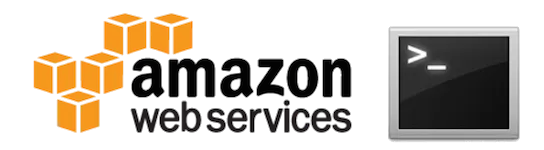
The installation for Mac and Linux system is fairly easy:
pip install awscliThe credentials are stored as key-value pairs inside a PGP-encrypted file.
Every time you call the AWS CLI tool, your keys will be decrypted and directly passed to the aws tool.
Use pass to add your keys in the store:
pass edit providers/awsAn editor opens. Use the following format:
User: stv0gAccess-Key: AKB3ASJGBS3GOMXK6KPSQSecret-Key: vAAABn/PMAksd235gAs/FSshhr42dg2D4EY3Add the following snippet to your ~/.bashrc:
function aws { local PASS=$(pass providers/aws) local AWS=$(which aws)
# Start original aws executable with short-lived keys AWS_ACCESS_KEY_ID=$(sed -En 's/^Access-Key: (.*)/\1/p' <<< "$PASS") \ AWS_SECRET_ACCESS_KEY=$(sed -En 's/^Secret-Key: (.*)/\1/p' <<< "$PASS") $AWS $@}Then use the cli tool aws as usual:
aws iam list-access-keys { "AccessKeyMetadata": [ { "UserName": "stv0g", ...`Footnotes
Section titled “Footnotes”-
I covered password-store already a few times earlier: Use YubiKey and Password-store for Ansible credentials, Workshop: Security Token. ↩